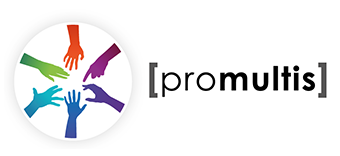Here you can find the answers to commonly-asked questions about multitouch.
If you cannot find the answers in this section, please contact us.
FAQ – Touch Screen Technologies
1. What does the driver software do?
It ensures the PC finds and recognizes the touch screen, in the same way as any other input device such as a mouse or keyboard. It also allows you to calibrate the touch screen and perform basic diagnostics. In addition, the user can customise functions such as right-click enable and fine tune settings for clicking and dragging.
2. What happens whenever Microsoft brings out a new operating system?
The latest Windows touch screen drivers from all manufacturers are available in Downloads. All Microsoft operating systems are supported right back to MS-DOS.
3. How do I “calibrate” the touch screen?
After loading the software driver the touch screen control panel will automatically detect which port the touchscreen is connected to. It will then show a screen with a target in each corner, each of which you will be required to touch in turn to tell the driver the extent of the screen. The software saves these settings and quits. That´s it!
4. How often do I have to calibrate the touch screen?
Only once! Unless you change the output resolution from the PC to the monitor, (e.g. from 1024 x 768 to 800 x 600), after the first calibration of the touch screen the settings are locked. The cursor can drift over time and may need re-calibrating, but this is over years, not months.
5. When reading about touch screens why do I see the term “mouse emulation”?
Because, as when using a mouse, with the touch screen you can click and drag to move a window, or double-click on an icon to open an application. All these settings are user definable through the touch screen control panel. Because there is no right button, an additional icon can be shown on the screen that is used to toggle this function.
6. Can I use the touch screen for hand-writing recognition or for capturing signatures?
Yes. There are two ways of doing this. One is to employ a touch screen with a Resistive sensor (see How Does it Work?) and use a blunt stylus, as found with PDAs, to write on the screen. However, there is usually some “lag” in that the signature on the screen will appear slower than the writing speed. If hand-writing input is a primary function of the touch screen, a better solution is to use a hard-wired touch pen.Alternatively, the large format touch panels use an optical technology that also supports input from a stylus. (see ProMultis Clear Touch).
7. Will the touch screen work if I’m wearing gloves?
This depends on the technology used. For instance, Resistive technology works with a gloved hand while Capacitive won´t. To choose the best technology for your purposes look at How Does it Work?.
8. What is the difference between Capacitive, Resistive, SAW and all the other touch technologies and which one is best for my application?
Please refer to the comparison guide in How Does it Work?. If you are still not sure then contact us and we will make a recommendation based on your requirements.
9. Will I be able to use all my existing applications on my computer with the touch screen?
Yes. There is no conflict between the touch screen drivers and your applications. However, these applications are designed to be use with a cursor, which is much smaller than a human finger. You may find it difficult to click on smaller icons such as the window close button. Consequently a touch screen interface is often written for point-of-information applications using bigger buttons.
10. How do I enter text and numerals on a touch screen if the keyboard is not connected?
There are on-screen keyboards available that the user can call up using 3rd party software should they need to enter text. Alternatively you may opt for a wall-hung or floor-standing kiosk with integrated English/Arabic keyboard (see Multitouch Kiosks).
11. What is the warranty and what are the terms?
The warranty is between 1 year and 5 years, depending on the manufacturer. All products for repair under warranty has to be returned to base (RTB) to our Dubai, UAE service centre.
12. What is a touch sensor?
The touch sensor is a sheet of glass or plastic that is designed to respond to touch, either through pressure or using light, static or acoustic sensors (for more information on the different touch technologies available, please refer to the comparison guide in How Does it Work?). The information, i.e. the position of the finger, is passed to the touch controller, which is connected to the host PC.
13. What is a touch controller?
The touch controller converts the electronic signal sent from the touch sensor and sends this information, as an X/Y position, to the host PC through a serial or USB port.
14. What is multi-touch?
Multi-touch refers to a touch system´s ability to simultaneously detect and resolve a minimum of 3+ touch points. All 3 or more touches are detected and fully resolved resulting in a dramatically improved touch experience.